How to Host n8n on Render.com
Learn how to host n8n, a powerful workflow automation tool, on Render.com. This guide covers setup, configuration, and best practices for smooth deployment.
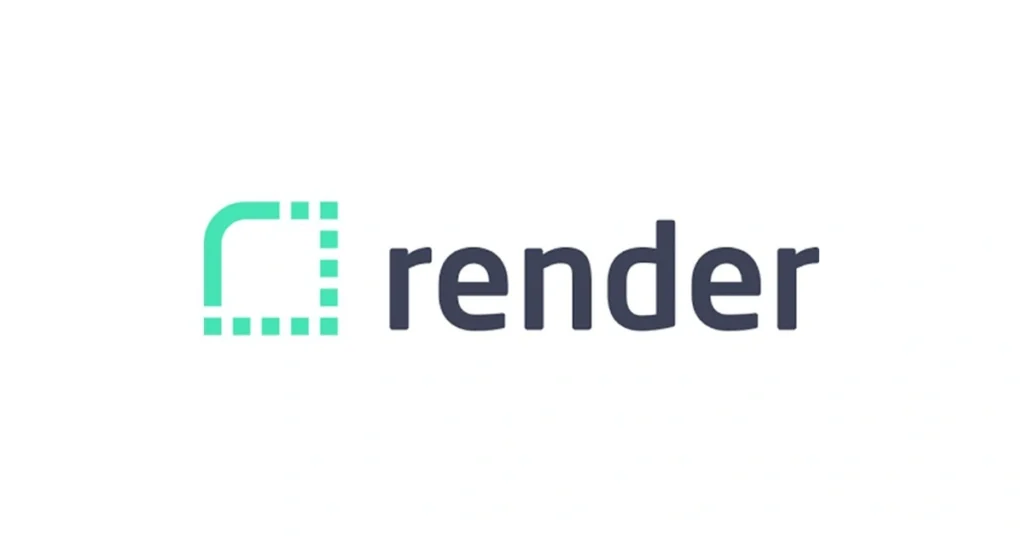
Introduction to n8n and Render.com
n8n has emerged as a powerful and flexible automation tool. When combined with Render.com’s robust hosting platform, it creates a formidable solution for businesses and developers alike. Let’s explore these technologies and understand why they work so well together.
What is n8n?
n8n (pronounced “n-eight-n”) is an open-source workflow automation tool that allows you to connect various applications and services. It’s designed to be:
- Flexible: n8n can be self-hosted or used as a cloud service, giving you control over your data and workflows.
- Extensible: With support for custom functions and the ability to create your own nodes, n8n can be adapted to almost any use case.
- User-friendly: Its intuitive interface makes it easy for both technical and non-technical users to create complex workflows.
n8n enables you to automate tasks, integrate different services, and build custom workflows without extensive coding knowledge. From simple data synchronisation to complex business processes, n8n can handle a wide range of automation needs.
Why host n8n on Render.com?
Render.com is a unified cloud platform that offers an excellent environment for hosting applications like n8n. Here’s why it’s a great choice:
- Simplified deployment: Render.com streamlines the deployment process, making it easier to get your n8n instance up and running quickly.
- Scalability: As your automation needs grow, Render.com can easily scale your n8n instance to meet increased demand.
- Reliability: With its robust infrastructure, Render.com ensures high uptime and performance for your n8n workflows.
- Cost-effective: Render.com’s pricing model is transparent and can be more cost-effective than traditional hosting solutions, especially for small to medium-sized deployments.
Benefits of this hosting solution
Combining n8n with Render.com brings several advantages:
- Easy management: Render.com’s user-friendly interface simplifies the process of managing your n8n instance, from deployment to ongoing maintenance.
- Automatic updates: Render.com can be configured to automatically update your n8n instance, ensuring you always have the latest features and security patches.
- Environment variable support: Securely manage your n8n configuration and sensitive data using Render.com’s environment variable feature.
- Custom domain support: Easily set up a custom domain for your n8n instance, enhancing your professional appearance and brand consistency.
- Integrated monitoring and logs: Render.com provides built-in monitoring and logging tools, helping you keep track of your n8n instance’s performance and troubleshoot issues quickly.
By hosting n8n on Render.com, you get the best of both worlds: a powerful workflow automation tool and a reliable, easy-to-use hosting platform. This combination allows you to focus on creating and managing your workflows rather than worrying about infrastructure and deployment complexities.
Prerequisites
Before you begin hosting n8n on Render.com, it’s important to ensure you have everything set up correctly. This section covers the essential prerequisites you’ll need to get started.
Render.com account setup
To host n8n on Render.com, you’ll need to have a Render account. Here’s what you need to do:
- Visit the Render.com website and click on the ‘Sign Up’ button.
- You can sign up using your email address or through your GitHub account.
- Once you’ve created your account, verify your email address if required.
- Familiarise yourself with the Render dashboard, where you’ll manage your services.
Render offers a free tier that you can use to get started, but for production use of n8n, you may need to consider a paid plan to ensure adequate resources and uptime.
n8n requirements
n8n has specific requirements that need to be met for it to run smoothly on Render.com. These include:
- Node.js: n8n requires Node.js version 16 or later. Render supports various Node.js versions, so this shouldn’t be an issue.
- Database: n8n needs a database to store workflow and credential data. While SQLite is the default, for production use on Render, you’ll likely want to use PostgreSQL, which Render supports natively.
- Environment variables: You’ll need to set up several environment variables in Render to configure n8n correctly. These include database connection details, encryption keys, and other configuration options.
It’s also worth noting that n8n recommends at least 2GB of RAM for smooth operation, which should be considered when choosing your Render instance size.
Essential tools and knowledge
To successfully host n8n on Render.com, you’ll benefit from familiarity with the following:
- Git: Basic knowledge of Git is helpful, as Render can deploy directly from Git repositories.
- Docker: Understanding Docker can be beneficial, as Render supports Dockerized applications. However, it’s not strictly necessary for deploying n8n.
- Command Line Interface (CLI): Basic comfort with using the command line will be useful for troubleshooting and advanced configurations.
- Environment Variables: Understanding how environment variables work is crucial for configuring n8n on Render.
- Basic networking concepts: Familiarity with concepts like ports, SSL/TLS, and domains will help in setting up and securing your n8n instance.
While you don’t need to be an expert in all these areas, having a basic understanding will make the process smoother and help you troubleshoot any issues that may arise.
By ensuring you have these prerequisites in place, you’ll be well-prepared to host n8n on Render.com and take advantage of this powerful combination of workflow automation and cloud hosting.
Preparing Your n8n Application
Before deploying n8n on Render.com, you need to prepare your application. This involves configuring n8n for the Render environment, setting up crucial environment variables, and creating a Dockerfile to containerise your application. Let’s go through each of these steps in detail.
Configuring n8n for Render.com
To ensure n8n runs smoothly on Render.com, you need to make some configuration adjustments:
-
Port configuration: Render assigns a PORT environment variable to your app. Modify your n8n configuration to listen on this port:
const port = process.env.PORT || 5678; -
Database setup: For production use, it’s recommended to use PostgreSQL instead of SQLite. Render provides managed PostgreSQL databases, which you can use with n8n.
-
Security settings: Ensure you’ve configured proper authentication for your n8n instance. This is crucial when hosting on a public platform like Render.
-
Webhook URL: Set the
WEBHOOK_URLto your Render app’s URL to ensure webhooks work correctly.
Setting up environment variables
Environment variables are crucial for configuring n8n securely. Here are some key variables you should set:
DB_TYPE: Set this to ‘postgresdb’ for using PostgreSQL.DB_POSTGRESDB_DATABASE: Your database name.DB_POSTGRESDB_HOST: The host of your PostgreSQL database.DB_POSTGRESDB_PORT: The port of your PostgreSQL database (usually 5432).DB_POSTGRESDB_USER: Your database username.DB_POSTGRESDB_PASSWORD: Your database password.N8N_ENCRYPTION_KEY: A secure random string for encrypting sensitive data.WEBHOOK_URL: The URL of your n8n instance on Render.N8N_HOST: Set this to ‘0.0.0.0’ to bind to all network interfaces.N8N_PORT: Set this to ${PORT} to use the port assigned by Render.N8N_PROTOCOL: Set to ‘https’ as Render provides SSL by default.
Remember, these variables will be set in your Render dashboard, not in your code repository.
Creating a Dockerfile for n8n
While Render can deploy Node.js applications directly, using a Dockerfile gives you more control over the environment. Here’s a basic Dockerfile for n8n:
FROM node:16-alpineRUN apk add --update graphicsmagick tzdataENV NODE_ENV=production
ENV N8N_SKIP_STATISTICS_LOGGING=trueRUN npm install -g n8nEXPOSE ${PORT}CMD n8n startThis Dockerfile:
- Uses the official Node.js 16 Alpine image as a base.
- Installs GraphicsMagick (required for some n8n nodes) and tzdata for timezone support.
- Sets the Node environment to production and disables statistics logging.
- Installs n8n globally.
- Exposes the port that Render will assign.
- Sets the command to start n8n when the container runs.
By preparing your n8n application with these configurations, environment variables, and Dockerfile, you’re setting a solid foundation for deploying on Render.com. This setup ensures that your n8n instance will be secure, properly configured, and ready to handle your workflow automation needs in a production environment.
Deploying n8n on Render.com
With your n8n application prepared, it’s time to deploy it on Render.com. This process involves creating a new Web Service, configuring the build and start commands, and setting up the necessary environment variables. Let’s walk through each step to ensure a smooth deployment.
Creating a new Web Service on Render
To deploy n8n as a Web Service on Render, follow these steps:
- Log in to your Render dashboard.
- Click on the “New +” button and select “Web Service” from the dropdown menu.
- Connect your GitHub account if you haven’t already, and select the repository containing your n8n configuration and Dockerfile.
- Choose a name for your service. This will be part of the URL for your n8n instance.
- Select the branch you want to deploy (usually ‘main’ or ‘master’).
- Choose your runtime environment. Since we’re using a Dockerfile, select “Docker” as the environment.
- Select the region where you want your service to be hosted. Choose the one closest to your primary users for best performance.
- Choose your instance type. For n8n, it’s recommended to start with at least a Standard instance (512 MB RAM, 0.5 CPU) or higher, depending on your expected usage.
Configuring build and start commands
With Docker selected as your environment, Render will automatically detect your Dockerfile and use it for deployment. However, you still need to specify the start command:
-
In the “Start Command” field, enter:
n8n startThis tells Render to start n8n when your container launches.
-
Leave the “Build Command” field empty, as the Dockerfile will handle the build process.
-
Set the “Auto-Deploy” option according to your preference. If enabled, Render will automatically deploy new versions when you push changes to your connected Git repository.
Setting up environment variables on Render
Properly configuring environment variables is crucial for n8n to function correctly on Render. Here’s how to set them up:
-
In your Web Service configuration page, scroll down to the “Environment” section.
-
Click on “Add Environment Variable” for each variable you need to set.
-
Add the following key-value pairs:
DB_TYPE: postgresdbDB_POSTGRESDB_DATABASE: [Your database name]DB_POSTGRESDB_HOST: [Your PostgreSQL host]DB_POSTGRESDB_PORT: 5432 (default PostgreSQL port)DB_POSTGRESDB_USER: [Your database username]DB_POSTGRESDB_PASSWORD: [Your database password]N8N_ENCRYPTION_KEY: [A long, random string for encryption]WEBHOOK_URL: https://[your-app-name].onrender.comN8N_HOST: 0.0.0.0N8N_PORT: ${PORT}N8N_PROTOCOL: https
-
If you’re using any additional features or integrations, add their respective environment variables here as well.
-
For sensitive information like passwords and API keys, make sure to click the “Secret” checkbox next to the variable. This ensures that the value is encrypted and not visible in logs or the Render dashboard.
Once you’ve configured these settings, click on the “Create Web Service” button at the bottom of the page. Render will now start building and deploying your n8n instance.
After the deployment is complete, you’ll see a URL for your n8n instance. You can use this URL to access your n8n dashboard and start creating workflows.
Remember to monitor the deployment logs for any errors or issues. If everything is configured correctly, you should see messages indicating that n8n has started successfully.
By following these steps, you’ve successfully deployed n8n on Render.com. Your instance is now ready to use, securely hosted and easily manageable through the Render dashboard.
Post-Deployment Configuration
After successfully deploying n8n on Render.com, there are several important steps to take to ensure your instance is accessible, secure, and optimised for your needs. This section covers how to access your newly deployed n8n instance, implement crucial security measures, and set up a custom domain if desired.
Accessing your n8n instance
Once your n8n instance is deployed on Render.com, you can access it through the URL provided in your Render dashboard. Here’s how to get started:
- Log in to your Render dashboard.
- Find your n8n service in the list of deployed applications.
- Click on the service name to view its details.
- Look for the “URL” field, which will typically be in the format
https://your-app-name.onrender.com. - Click on this URL to open your n8n instance in a new browser tab.
When you first access your n8n instance, you’ll be prompted to create an admin user. Follow these steps:
- Enter a username and password for your admin account.
- Confirm the password.
- Click “Create” to set up your account.
Once you’ve created your admin account, you’ll be able to log in and start creating workflows, connecting to services, and exploring n8n’s features.
Securing your n8n deployment
Security is paramount when hosting any application online. Here are some essential steps to secure your n8n deployment:
-
Use strong passwords: Ensure that your admin account and any other user accounts have strong, unique passwords.
-
Enable two-factor authentication (2FA):
- Go to your n8n settings.
- Navigate to the security section.
- Enable 2FA and follow the prompts to set it up using an authenticator app.
-
Restrict access to your n8n instance:
- In your n8n settings, find the “Security” or “Access Control” section.
- Enable IP restriction if you only need access from specific IP addresses.
- Set up a whitelist of allowed IPs if necessary.
-
Regularly update n8n:
- Keep your n8n instance up to date with the latest security patches.
- If you’ve set up auto-deploy on Render, updating can be as simple as merging the latest n8n updates into your repository.
-
Secure your workflows:
- Use encryption for sensitive data within your workflows.
- Regularly review and audit your workflows to ensure they’re not exposing any sensitive information.
-
Monitor your instance:
- Regularly check the logs in your Render dashboard for any suspicious activity.
- Set up alerts in Render for unusual spikes in resource usage or errors.
Setting up custom domains (optional)
Using a custom domain can enhance your n8n instance’s professional appearance and make it easier for your team to remember. Here’s how to set up a custom domain on Render:
-
Purchase a domain: If you don’t already have one, purchase a domain from a domain registrar of your choice.
-
Add your custom domain on Render:
- In your Render dashboard, go to your n8n service.
- Click on the “Settings” tab.
- Scroll down to the “Custom Domain” section.
- Click “Add Custom Domain” and enter your domain name.
-
Configure DNS settings:
- Render will provide you with a CNAME record that you need to add to your domain’s DNS settings.
- Log in to your domain registrar’s dashboard.
- Add the CNAME record provided by Render to your domain’s DNS settings.
- The exact process may vary depending on your domain registrar.
-
Verify and activate:
- Once you’ve added the CNAME record, return to your Render dashboard.
- Render will automatically verify the DNS configuration.
- If successful, your custom domain will be activated and secured with an SSL certificate.
-
Update n8n configuration:
- Update the
WEBHOOK_URLenvironment variable in your Render settings to reflect your new custom domain. - Restart your n8n instance for the changes to take effect.
- Update the
Remember that DNS changes can take up to 48 hours to propagate fully, although they often take effect much sooner.
By following these post-deployment steps, you’ll ensure that your n8n instance on Render.com is accessible, secure, and professional-looking. This sets a strong foundation for using n8n effectively in your workflow automation processes.
Optimising n8n Performance on Render
As your use of n8n grows, you may need to optimise its performance to handle increased workloads and ensure smooth operation. This section covers how to scale your n8n instance, effectively monitor its performance, and implement backup and disaster recovery strategies.
Scaling your n8n instance
Render.com provides several options for scaling your n8n instance to meet growing demands:
-
Vertical Scaling:
- Log into your Render dashboard and navigate to your n8n service.
- Click on the “Settings” tab.
- Under “Instance Type”, you can choose a more powerful instance with increased RAM and CPU.
- Options range from starter instances to larger instances with multiple CPUs and several GB of RAM.
- Upgrading your instance type can significantly improve n8n’s performance, especially for complex workflows.
-
Horizontal Scaling:
- While n8n doesn’t natively support horizontal scaling, you can implement a load balancer if needed.
- Create multiple n8n instances and use Render’s load balancing feature to distribute traffic.
- Note that this requires additional configuration to ensure data consistency across instances.
-
Database Scaling:
- If you’re using Render’s managed PostgreSQL, you can scale your database independently.
- Go to the “Database” section in your Render dashboard.
- Upgrade your database plan to handle increased data volume and concurrent connections.
-
Optimise Workflows:
- Review and optimise your workflows to reduce unnecessary resource usage.
- Use the n8n built-in caching mechanisms for frequently accessed data.
- Consider splitting very large workflows into smaller, more manageable ones.
Monitoring and logs
Effective monitoring is crucial for maintaining optimal performance. Render provides tools to help you keep an eye on your n8n instance:
-
Render Dashboard Metrics:
- In your service dashboard, you can view real-time metrics including CPU usage, memory usage, and network activity.
- Set up alerts for when resource usage exceeds certain thresholds.
-
Logging:
- Access logs directly from your Render dashboard.
- Click on the “Logs” tab in your n8n service to view recent log entries.
- Use log filtering to focus on specific types of events or error messages.
-
Custom Monitoring:
- Implement additional monitoring tools like Datadog or New Relic for more detailed insights.
- These can be integrated with Render for comprehensive monitoring.
-
n8n Internal Monitoring:
- Use n8n’s built-in execution history to monitor workflow performance.
- Regularly review execution times and error rates for your workflows.
Backup and disaster recovery
Implementing a robust backup and disaster recovery strategy is essential for protecting your n8n data and ensuring business continuity:
-
Database Backups:
- If using Render’s managed PostgreSQL, automatic daily backups are included.
- You can also create manual backups before making significant changes.
- To create a manual backup:
- Go to the “Backups” tab in your database dashboard.
- Click “Create Backup” and wait for the process to complete.
-
Workflow Export:
- Regularly export your workflows from the n8n interface.
- Store these exports in a secure, off-site location (e.g., version-controlled repository).
-
Environment Variable Backup:
- Keep a secure, off-site record of all environment variables used in your n8n configuration.
- This ensures you can quickly reconfigure n8n if needed.
-
Disaster Recovery Plan:
- Document a step-by-step process for restoring your n8n instance in case of a major outage.
- Include steps for:
- Creating a new n8n instance on Render.
- Restoring the database from a backup.
- Reconfiguring environment variables.
- Importing workflows.
- Regularly test this recovery process to ensure it works as expected.
-
Version Control:
- Use version control (e.g., Git) for your n8n configuration files and Dockerfile.
- This allows you to track changes and easily roll back if issues arise.
By implementing these optimisation strategies, monitoring practices, and backup procedures, you can ensure that your n8n instance on Render remains performant, reliable, and resilient. Regular reviews and updates to these processes will help you maintain a robust automation platform as your needs evolve.
Troubleshooting Common Issues
Even with careful setup and maintenance, you may encounter issues with your n8n instance on Render.com. This section covers some common problems and their solutions, helping you quickly resolve issues and maintain a smooth-running n8n environment.
Connection problems
Connection issues can disrupt your workflows and prevent access to your n8n instance. Here are some common connection problems and their solutions:
-
Unable to access n8n interface:
- Check if your Render service is running by visiting the Render dashboard.
- Verify that the service status is “Live” and not “Crashed” or “Stopped”.
- If the service is stopped, try restarting it from the Render dashboard.
- Check Render’s status page for any ongoing platform issues.
-
Database connection errors:
- Verify your database connection settings in the environment variables.
- Ensure the database service is running and accessible.
- Check if there are any network restrictions preventing the connection.
- Try updating your database password and updating the corresponding environment variable.
-
Webhook failures:
- Confirm that the
WEBHOOK_URLenvironment variable is set correctly. - Ensure it matches your Render URL or custom domain.
- Check if there are any SSL/TLS issues, especially if using a custom domain.
- Confirm that the
-
External service connection issues:
- Verify API keys and credentials for external services are correct and up to date.
- Check if the external service is experiencing downtime or has changed its API.
- Ensure your n8n instance has the necessary network access to reach external services.
Performance issues
Performance problems can slow down your workflows and impact productivity. Here’s how to address common performance issues:
-
Slow execution of workflows:
- Review your workflows for inefficiencies or unnecessary steps.
- Check if any external API calls are taking too long and consider implementing caching.
- Monitor your Render instance’s resource usage and consider upgrading if you’re consistently near capacity.
-
High memory usage:
- Look for memory leaks in custom scripts or nodes.
- Consider breaking down large workflows into smaller, more manageable ones.
- Upgrade your Render instance to a higher memory tier if needed.
-
CPU bottlenecks:
- Identify CPU-intensive workflows and optimise them where possible.
- Consider using the ‘Queue Mode’ for resource-intensive tasks to prevent overloading.
- Upgrade to a Render instance with more CPU resources if consistently at high usage.
-
Database performance issues:
- Optimise database queries in your workflows.
- Consider upgrading your database plan if you’re experiencing slow queries or timeouts.
- Implement database indexing for frequently accessed data.
Update and maintenance challenges
Keeping your n8n instance updated and well-maintained is crucial for security and performance. Here are some common challenges and solutions:
-
Failed updates:
- If using auto-updates with Git, ensure your repository is up to date with the latest n8n version.
- Check for any conflicts between your custom configurations and the new n8n version.
- Review the update logs in Render for specific error messages.
- Consider manually updating by updating your Dockerfile and redeploying.
-
Breaking changes after updates:
- Always review the n8n changelog before updating to be aware of any breaking changes.
- Test updates in a staging environment before applying to production.
- Keep backups of your workflows and configurations before updating.
- If issues occur, be prepared to rollback to the previous version temporarily.
-
Custom nodes compatibility:
- Ensure any custom nodes are compatible with the new n8n version.
- Update custom nodes if necessary, or reach out to the node creators for updates.
-
Environment variable changes:
- After updates, check if any new environment variables are required or if existing ones have changed.
- Review the n8n documentation for any changes in configuration options.
-
Maintenance mode issues:
- If workflows aren’t pausing correctly during maintenance, check that the n8n scheduler is configured correctly.
- Ensure all running workflows are properly stopped before performing major maintenance.
-
Dockerfile maintenance:
- Regularly review and update your Dockerfile to ensure it’s using the latest base images and best practices.
- Test Dockerfile changes in a non-production environment before deploying.
By being aware of these common issues and their solutions, you can quickly troubleshoot problems with your n8n instance on Render.com. Regular monitoring, proactive maintenance, and staying informed about n8n updates will help you maintain a stable and efficient workflow automation environment.
Best Practices for n8n on Render.com
To ensure optimal performance, security, and cost-effectiveness of your n8n instance on Render.com, it’s crucial to follow best practices. This section outlines key strategies for regular maintenance, enhancing security, and optimising costs.
Regular updates and maintenance
Keeping your n8n instance up-to-date and well-maintained is essential for stability, security, and access to new features. Here are some best practices:
-
Schedule regular updates:
- Set a recurring calendar reminder to check for n8n updates, ideally monthly.
- Review the changelog for each new version to understand new features and potential breaking changes.
- Update your Dockerfile to use the latest stable n8n version.
-
Use a staging environment:
- Create a separate staging instance on Render to test updates before applying them to production.
- This allows you to identify and resolve any issues without affecting your live workflows.
-
Implement version control:
- Use Git to manage your n8n configuration and Dockerfile.
- This enables easy rollbacks if an update causes unexpected issues.
-
Perform regular backups:
- Export your workflows and credentials regularly.
- Store these exports securely off-site or in a version-controlled repository.
-
Monitor and optimise workflows:
- Regularly review your workflows for efficiency and relevance.
- Archive or delete unused workflows to keep your instance clean and manageable.
-
Update dependencies:
- Keep an eye on updates for any custom nodes or integrations you’re using.
- Regularly update these to ensure compatibility and security.
Security considerations
Maintaining a secure n8n environment is crucial, especially when hosting on a cloud platform. Follow these security best practices:
-
Use strong authentication:
- Implement strong, unique passwords for all user accounts.
- Enable and enforce two-factor authentication (2FA) for all users.
-
Regularly audit user access:
- Review and update user permissions regularly.
- Remove access for users who no longer require it.
-
Secure your workflows:
- Use encryption for sensitive data within workflows.
- Avoid hardcoding credentials; use n8n’s credential store instead.
-
Implement network security:
- Use Render’s IP whitelist feature to restrict access to your n8n instance if possible.
- Ensure all connections to your n8n instance use HTTPS.
-
Keep secrets secure:
- Use Render’s environment variables to store sensitive information.
- Regularly rotate API keys and other credentials used in your workflows.
-
Enable audit logging:
- Configure n8n to log all user actions and workflow executions.
- Regularly review these logs for any suspicious activity.
-
Stay informed about security updates:
- Subscribe to n8n’s security announcements or follow their GitHub repository.
- Apply security patches promptly when they’re released.
Cost optimisation strategies
While Render.com offers competitive pricing, it’s important to optimise your usage to keep costs under control. Here are some strategies:
-
Right-size your instance:
- Monitor your resource usage in the Render dashboard.
- Choose an instance size that comfortably handles your workload without excessive overhead.
- Consider scaling down during off-peak hours if your usage patterns allow it.
-
Optimise workflow schedules:
- Review the timing of scheduled workflows to spread resource usage.
- Avoid running resource-intensive workflows concurrently if possible.
-
Implement caching:
- Use n8n’s caching features for workflows that frequently access the same data.
- This can reduce external API calls and database queries, potentially lowering costs.
-
Clean up unused resources:
- Regularly review and remove any unused workflows, credentials, or connections.
- This not only improves security but can also reduce resource usage.
-
Monitor database usage:
- Keep an eye on your database size and query performance.
- Optimise queries and remove unnecessary data to keep database costs in check.
-
Use Render’s free tier strategically:
- For non-critical or development workflows, consider using Render’s free tier.
- Be aware of the limitations and potential for sleep mode on free tier instances.
-
Leverage Render’s built-in features:
- Use Render’s automatic HTTPS and CDN features instead of implementing these separately.
- This can save both time and potential costs from third-party services.
-
Optimise data transfer:
- Be mindful of data transfer costs, especially for workflows that
Conclusion
- Be mindful of data transfer costs, especially for workflows that
As we wrap up this comprehensive guide on hosting n8n on Render.com, let’s recap the key points and explore the next steps in your n8n journey.
Recap of hosting n8n on Render.com
Throughout this article, we’ve covered the essential aspects of deploying and maintaining n8n on Render.com:
- We began by introducing n8n and Render.com, highlighting the benefits of this powerful combination for workflow automation.
- We walked through the prerequisites and preparation steps, ensuring your environment is ready for n8n deployment.
- The deployment process was detailed, covering the creation of a Web Service on Render, configuration of build commands, and setting up crucial environment variables.
- Post-deployment, we explored how to access your n8n instance, implement security measures, and optionally set up a custom domain.
- We discussed optimisation strategies, including scaling your instance, effective monitoring, and implementing backup and disaster recovery plans.
- Common troubleshooting scenarios were addressed, providing solutions for connection problems, performance issues, and update challenges.
- Finally, we outlined best practices for maintaining, securing, and optimising costs for your n8n instance on Render.com.
This combination of n8n and Render.com offers a robust, scalable, and cost-effective solution for your workflow automation needs. By following the guidelines and best practices outlined in this guide, you can ensure a smooth, secure, and efficient n8n deployment.
Next steps and additional resources
Now that you have a solid foundation for hosting n8n on Render.com, here are some next steps and resources to further enhance your n8n experience:
-
Explore advanced n8n features: Dive deeper into n8n’s capabilities by exploring advanced nodes, custom functions, and complex workflow designs.
-
Join the n8n community: Engage with other n8n users through the official n8n forum or community channels to share knowledge and get help.
-
Stay updated: Follow n8n’s official blog and changelog to stay informed about new features, updates, and best practices.
-
Contribute to n8n: If you’re technically inclined, consider contributing to the n8n open-source project on GitHub.
-
Explore integrations: Experiment with integrating n8n into your existing tech stack to automate more of your business processes.
-
Attend webinars and workshops: Look out for n8n webinars and workshops to learn from experts and stay up-to-date with the latest trends in workflow automation.
-
Consider professional help: If you need assistance with complex setups or custom integrations, consider reaching out to n8n consultants who can provide expert guidance tailored to your specific needs.
-
Optimise and scale: As your usage of n8n grows, continually review and optimise your workflows and infrastructure to ensure they meet your evolving needs.
By leveraging these resources and continuously exploring the capabilities of n8n on Render.com, you’ll be well-equipped to take your workflow automation to the next level. Remember, automation is an ongoing journey, and with n8n, you have a powerful tool at your disposal to streamline your business processes and boost productivity.
Jump to a section
Ready to streamline your operations?
Get in touch for a free consultation to see how we can streamline your operations and increase your productivity.