How to Host n8n with Docker
Learn how to easily host n8n, the powerful workflow automation tool, using Docker. This guide covers setup, configuration, and best practices for a smooth deployment.
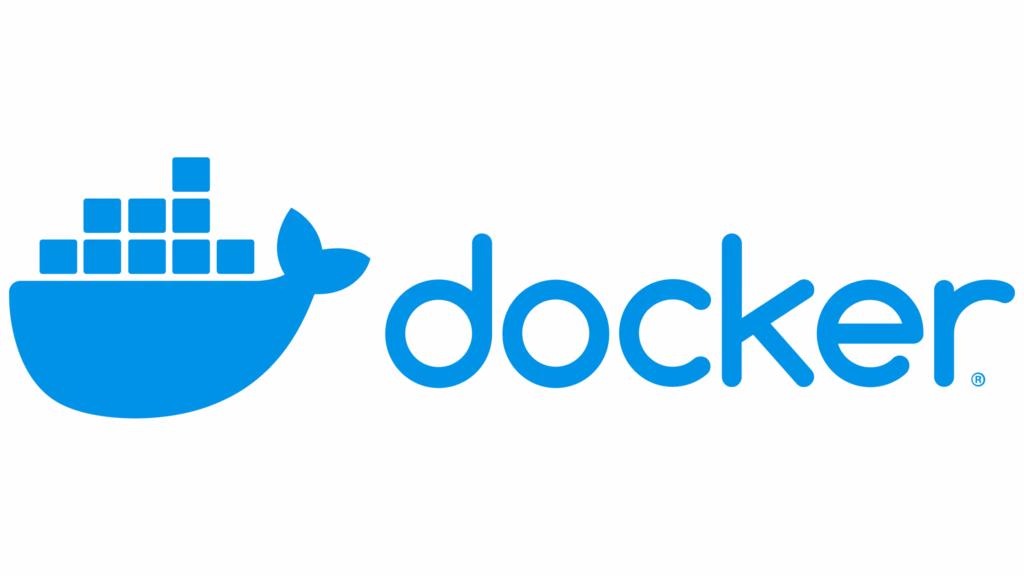
Introduction to n8n and Docker
[n8n](https://n8n.partnerlinks.io/94440n3aiosi is a powerful open-source automation and integration tool. When combined with Docker, it offers a flexible and efficient solution for businesses and developers alike. This section introduces n8n and Docker, explores the benefits of using them together, and outlines the prerequisites for this guide.
What is n8n?
n8n (pronounced “n-eight-n”) is an extendable workflow automation tool. It allows you to connect various services and applications, creating automated workflows without the need for complex coding. Key features of n8n include:
- Open-source and self-hostable
- Node-based workflow creation
- Support for over 800 integrations
- Real-time workflow execution
- Extensibility through custom nodes
n8n empowers users to automate tasks, integrate systems, and streamline processes across different platforms and services.
Benefits of using Docker for hosting n8n
Docker provides a containerisation platform that simplifies the deployment and management of applications. Here are some key benefits of using Docker to host n8n:
- Consistency: Docker ensures that n8n runs consistently across different environments, from development to production.
- Isolation: Containerisation isolates n8n from other applications on the host system, enhancing security and reducing conflicts.
- Portability: Docker containers can be easily moved between different hosts or cloud providers, offering flexibility in deployment.
- Scalability: Docker makes it simple to scale n8n horizontally by running multiple instances as needed.
- Version control: Docker images allow for easy version management of n8n, facilitating updates and rollbacks.
- Resource efficiency: Containers are lightweight and share the host OS kernel, resulting in efficient resource utilisation.
Prerequisites for this guide
Before we dive into hosting n8n with Docker, ensure you have the following:
- A computer or server running Linux, macOS, or Windows
- Basic familiarity with command-line interfaces
- Docker installed on your system (we’ll cover this in the next section)
- Sufficient system resources (recommended: 2 CPU cores, 4GB RAM, 20GB storage)
- A stable internet connection for downloading Docker images and n8n updates
- (Optional) A domain name if you plan to access n8n remotely
With these prerequisites in place, you’ll be well-prepared to follow along with the guide and successfully host n8n using Docker.
Setting Up Docker
Before we can host n8n using Docker, we need to set up Docker on our system. This section covers the installation process, verification steps, and introduces key Docker concepts essential for working with n8n.
Installing Docker on your system
The installation process for Docker varies depending on your operating system. Here’s a general overview:
- For Windows and macOS:
- Download Docker Desktop from the official Docker website
- Run the installer and follow the prompts
- Docker Desktop includes both Docker Engine and Docker Compose
-
For Linux:
-
Use your distribution’s package manager to install Docker
-
For Ubuntu, you can use:
sudo apt update sudo apt install docker.io -
For other distributions, consult the Docker documentation
-
After installation, it’s recommended to add your user to the Docker group to avoid using sudo for Docker commands:
sudo usermod -aG docker $USERLog out and back in for the changes to take effect.
Verifying Docker installation
To ensure Docker is installed correctly:
-
Open a terminal or command prompt.
-
Run the following command:
docker --version -
You should see output similar to:
Docker version 20.10.14, build a224086 -
To verify Docker is running, try:
docker run hello-worldThis command downloads a test image and runs it in a container, confirming that Docker is working correctly.
Understanding Docker concepts (images, containers, volumes)
To effectively use Docker with n8n, it’s crucial to understand these key concepts:
- Images:
- A Docker image is a lightweight, standalone, and executable package that includes everything needed to run a piece of software.
- The n8n Docker image contains the n8n application and its dependencies.
- Containers:
- A container is a running instance of an image.
- When you run the n8n image, you create an n8n container.
- Containers are isolated from each other and the host system.
- Volumes:
- Volumes are the preferred way to persist data generated and used by Docker containers.
- For n8n, volumes are crucial for storing workflow data, credentials, and other persistent information.
- Volumes allow data to survive container restarts and updates.
Understanding these concepts is key to effectively managing your n8n installation. If you need further assistance or customisation, consider reaching out to n8n consultants who can provide expert guidance tailored to your specific needs.
Preparing for n8n Deployment
Before we deploy n8n using Docker, we need to make some crucial preparations. This section covers choosing the right Docker image, setting up a dedicated network, and configuring environment variables for n8n.
Choosing between n8n Docker images
n8n offers several Docker images to suit different needs:
- n8n/n8n: The standard image, suitable for most use cases.
(Note: The official Docker Hub repository for n8n isn8nio/n8n. References ton8n/n8nmay appear, but it’s recommended to usen8nio/n8n.)- Tag:
latestfor the most recent stable version - Example:
docker pull n8nio/n8n:latest
- Tag:
- n8n/n8n-ubuntu: Based on Ubuntu, useful if you need additional system packages.
(These may be older or unofficial images; always verify the source.)- Tag:
latestor specific versions
- Tag:
- n8n/n8n-custom: A minimal image for custom builds.
(Similarly, verify if this is an official or community image.)- Typically used for advanced setups or specific requirements
For most users, the standard n8nio/n8n image is recommended. It provides a balance of features and performance without unnecessary complexity.
Creating a Docker network for n8n
Setting up a dedicated Docker network for n8n improves security and simplifies container communication. Here’s how to create one:
-
Create the network:
docker network create n8n-network -
Verify the network creation:
docker network lsYou should see
n8n-networkin the list of networks.
Using a dedicated network allows you to:
- Isolate n8n from other Docker containers
- Easily connect n8n to other services (like databases) if needed
- Enhance security by controlling network access
Setting up environment variables
Environment variables allow you to configure n8n without modifying the container itself. Key variables to consider include:
- N8N_HOST: The host name n8n runs on (e.g.,
localhostor your domain) - N8N_PORT: The port n8n should listen on (default is 5678)
- N8N_PROTOCOL: The protocol used (
httporhttps) - N8N_ENCRYPTION_KEY: A secret key for encrypting sensitive data
- DB_TYPE: Database type (e.g.,
sqlite,postgresdb,mysqldb) - DB_POSTGRESDB_DATABASE: Database name if using PostgreSQL
- DB_POSTGRESDB_HOST: Database host if using PostgreSQL
Create a .env file in your project directory to store these variables:
N8N_HOST=localhost
N8N_PORT=5678
N8N_PROTOCOL=http
N8N_ENCRYPTION_KEY=your-secret-key-here
DB_TYPE=sqliteAdjust these values based on your specific setup and requirements. Using environment variables allows for flexible configuration and makes it easier to manage different deployment environments.
With these preparations complete, you’re now ready to deploy n8n using Docker. The next section will guide you through the actual deployment process.
Deploying n8n with Docker
With our preparations complete, we’re now ready to deploy n8n using Docker. This section will guide you through pulling the Docker image, creating and running the n8n container, and accessing the n8n dashboard.
Pulling the n8n Docker image
Before we can create a container, we need to pull the n8n Docker image. This process downloads the image from Docker Hub to your local system.
-
Open your terminal or command prompt.
-
Pull the latest n8n image:
docker pull n8nio/n8n:latest -
Verify the image has been downloaded:
docker imagesYou should see
n8nio/n8nin the list of images.
Creating and running the n8n container
Now that we have the image, let’s create and run the n8n container:
-
Run the following command, adjusting the options as needed:
docker run -d --name n8n --restart unless-stopped -p 5678:5678 --network n8n-network --env-file .env -v ~/.n8n:/home/node/.n8n n8nio/n8n:latestLet’s break down this command:
-d: Runs the container in detached mode--name n8n: Names the container ‘n8n’--restart unless-stopped: Automatically restarts the container unless manually stopped-p 5678:5678: Maps port 5678 on the host to port 5678 in the container--network n8n-network: Connects the container to our created network--env-file .env: Uses the environment variables from our .env file-v ~/.n8n:/home/node/.n8n: Mounts a volume for persistent data storagen8nio/n8n:latest: Specifies the image to use
-
Verify the container is running:
docker psYou should see the n8n container in the list of running containers.
Accessing the n8n dashboard
With n8n now running in a Docker container, you can access the dashboard:
- Open a web browser.
- Navigate to
http://localhost:5678(or the appropriate address if you’ve configured a different host or port). - You should see the n8n welcome screen.
- If this is your first time, you’ll be prompted to create an account. Follow the on-screen instructions to set up your admin user.
- Once logged in, you’ll have full access to the n8n dashboard where you can start creating workflows and integrations.
Congratulations! You’ve successfully deployed n8n using Docker. In the next sections, we’ll cover more advanced topics such as configuring n8n for production use, managing your instance, and troubleshooting common issues.
Configuring n8n for Production Use
As you prepare to use n8n in a production environment, there are several important configurations to consider. This section covers setting up persistent storage, securing your instance with SSL/TLS, and implementing robust authentication and user management.
Setting up persistent storage with Docker volumes
Persistent storage ensures that your n8n data, including workflows and credentials, is preserved even if the container is stopped or removed.
-
Create a named volume for n8n data:
docker volume create n8n_data -
Modify your Docker run command to use this volume:
docker run -d --name n8n --restart unless-stopped -p 5678:5678 --network n8n-network --env-file .env -v n8n_data:/home/node/.n8n n8nio/n8n:latest -
Verify the volume is being used:
docker inspect n8nLook for the “Mounts” section in the output to confirm the volume is attached.
Configuring SSL/TLS for secure access
Securing your n8n instance with SSL/TLS is crucial for protecting sensitive data in transit.
-
Obtain an SSL certificate. You can use Let’s Encrypt for free certificates.
-
Create a directory for your SSL certificates:
mkdir -p /path/to/ssl/certs -
Place your SSL certificate and key in this directory.
-
Update your .env file with SSL configurations:
N8N_PROTOCOL=https N8N_SSL_KEY=/path/to/ssl/certs/privkey.pem N8N_SSL_CERT=/path/to/ssl/certs/fullchain.pem -
Modify your Docker run command to include the SSL certificate directory:
docker run -d --name n8n --restart unless-stopped -p 443:5678 --network n8n-network --env-file .env -v n8n_data:/home/node/.n8n -v /path/to/ssl/certs:/etc/ssl/certs n8nio/n8n:latest
Implementing authentication and user management
Proper authentication and user management are essential for controlling access to your n8n instance.
-
Enable basic authentication by adding the following to your .env file:
N8N_BASIC_AUTH_ACTIVE=true N8N_BASIC_AUTH_USER=admin N8N_BASIC_AUTH_PASSWORD=securepasswordReplace ‘admin’ and ‘securepassword’ with your chosen credentials.
-
For more advanced user management, consider setting up an external authentication provider. n8n supports various methods, including LDAP and OAuth2.
-
To use LDAP authentication, add these variables to your .env file:
N8N_ENABLE_LDAP=true N8N_LDAP_URL=ldap://ldap.example.com N8N_LDAP_BIND_DN=cn=admin,dc=example,dc=com N8N_LDAP_BIND_PASSWORD=adminpassword N8N_LDAP_BASE_DN=ou=users,dc=example,dc=comAdjust these values according to your LDAP setup.
-
Restart your n8n container for the changes to take effect:
docker restart n8n -
Access control within n8n can be managed through the built-in roles and permissions system. Navigate to the ‘Settings’ > ‘Users’ section in the n8n dashboard to manage user roles and permissions.
(Note: This multi-user feature is available in n8n 1.0.0 or later; older versions may not display this “Users” section.)
By implementing these configurations, your n8n instance will be better prepared for production use, with improved data persistence, security, and access control. Remember to regularly review and update these settings to maintain a secure and efficient n8n environment.
Managing and Maintaining Your n8n Instance
Proper management and maintenance of your n8n instance are crucial for ensuring its continuous operation, security, and performance. This section covers updating n8n, backing up and restoring data, and monitoring your Docker container.
Updating n8n to the latest version
Keeping n8n updated ensures you have the latest features, bug fixes, and security patches. Here’s how to update your Docker-based n8n instance:
-
Pull the latest n8n image:
docker pull n8nio/n8n:latest -
Stop and remove the current n8n container:
docker stop n8n docker rm n8n -
Run a new container with the updated image:
docker run -d --name n8n --restart unless-stopped -p 5678:5678 --network n8n-network --env-file .env -v n8n_data:/home/node/.n8n n8nio/n8n:latest -
Verify the update:
docker logs n8nCheck the logs for the new version number and any startup messages.
Backing up and restoring n8n data
Regular backups are essential for data safety. Here’s how to back up and restore your n8n data:
Backing up:
-
Create a backup directory:
mkdir n8n_backup -
Copy data from the Docker volume to the backup directory:
docker run --rm -v n8n_data:/source -v $(pwd)/n8n_backup:/backup alpine cp -r /source/. /backup -
Compress the backup:
tar -czvf n8n_backup_$(date +%Y%m%d).tar.gz n8n_backup
Restoring:
-
Stop the n8n container:
docker stop n8n -
Extract the backup:
tar -xzvf n8n_backup_YYYYMMDD.tar.gz -
Copy the data back to the Docker volume:
docker run --rm -v n8n_data:/destination -v $(pwd)/n8n_backup:/backup alpine cp -r /backup/. /destination -
Restart the n8n container:
docker start n8n
Monitoring container health and logs
Monitoring your n8n container helps you identify and address issues promptly:
-
Check container status:
docker psEnsure the n8n container is listed and its status is “Up”.
-
View container logs:
docker logs n8nAdd the
-fflag to follow the logs in real-time:docker logs -f n8n -
Monitor container resource usage:
docker stats n8nThis shows CPU, memory, and network usage.
-
Set up container health checks (for recent n8n versions that provide
/healthz):--health-cmd "curl -f http://localhost:5678/healthz || exit 1" --health-interval 30s --health-timeout 10s --health-retries 3 -
Use Docker’s built-in events monitoring:
docker events --filter container=n8nThis will show real-time events related to your n8n container.
-
Consider using a monitoring tool like Prometheus with Grafana for more comprehensive monitoring and alerting.
By following these practices, you can ensure your n8n instance remains up-to-date, your data is protected, and you’re promptly aware of any issues that may arise. Regular maintenance and monitoring are key to a stable and efficient n8n deployment.
Troubleshooting Common Issues
Even with careful setup and maintenance, you may encounter issues with your n8n Docker deployment. This section addresses some common problems and provides troubleshooting steps to resolve them.
Container startup problems
If your n8n container fails to start or crashes shortly after starting, try these steps:
-
Check container logs:
docker logs n8nLook for error messages that might indicate the cause of the problem.
- Verify environment variables: Ensure all required environment variables are correctly set in your .env file.
-
Check for port conflicts:
docker ps -aEnsure no other containers or services are using port 5678 (or your chosen port).
-
Inspect container details:
docker inspect n8nLook for any configuration issues or resource constraints.
-
Try running with interactive mode:
docker run -it --rm n8nio/n8n:latestThis can provide more detailed output for debugging.
Network connectivity issues
If you’re having trouble accessing n8n or if n8n can’t connect to external services, consider these steps:
-
Check Docker network:
docker network inspect n8n-networkEnsure the n8n container is connected to the correct network.
-
Verify port mapping:
docker port n8nConfirm that the container port is correctly mapped to the host.
-
Test internal network:
docker exec n8n ping -c 4 google.comThis checks if the container can reach external networks.
- Check firewall settings: Ensure your firewall isn’t blocking incoming connections to the n8n port.
-
Inspect DNS settings:
docker exec n8n cat /etc/resolv.confVerify that DNS is configured correctly within the container.
Database connection errors
If n8n is having trouble connecting to its database, try these troubleshooting steps:
-
Verify database environment variables: Check your .env file to ensure
DB_TYPEand related variables are set correctly. -
For external databases, check connectivity:
docker exec n8n ping -c 4 your-db-hostThis verifies that n8n can reach the database server.
-
Inspect database logs: If using a Docker-based database, check its logs for any errors:
docker logs your-db-container -
Check database credentials: Ensure the username, password, and database name are correct in your environment variables.
-
Verify database port: Make sure the database port is open and accessible from the n8n container.
-
For SQLite: If using SQLite (the default), check if the database file exists and has proper permissions:
docker exec n8n ls -l /home/node/.n8n -
Test database connection manually: Use a database client within the n8n container to test the connection directly:
docker exec -it n8n /bin/shThen use appropriate command-line tools (e.g.,
psqlfor PostgreSQL) to connect to your database.
Remember, when troubleshooting, it’s often helpful to isolate the problem. Try simplifying your setup temporarily (e.g., reverting to SQLite if you’re using an external database) to determine if the issue is with n8n itself or with your specific configuration.
If you continue to experience issues after trying these troubleshooting steps, consider reviewing the n8n documentation, checking the GitHub issues for similar problems, or seeking help from the n8n community forums. Providing detailed logs and your configuration (with sensitive information redacted) can help in getting more targeted assistance.
Best Practices and Optimisation
To ensure your n8n instance runs efficiently, securely, and can scale as needed, it’s important to follow best practices and optimise your setup. This section covers Docker performance optimisation, security measures, and scaling options for n8n.
Optimising Docker performance for n8n
Optimising Docker performance can significantly improve n8n’s responsiveness and resource utilisation:
-
Use resource limits:
Set CPU and memory limits to prevent n8n from consuming excessive resources:docker run -d --name n8n --cpus 2 --memory 2g ... (other options)n8nio/n8n:latest -
Enable Docker’s live restore:
Add the following to/etc/docker/daemon.json:{"live-restore": true }This allows containers to keep running during Docker daemon updates.
-
Use multi-stage builds:
If creating custom n8n images, use multi-stage builds to reduce image size. -
Optimise Docker storage driver:
Use overlay2 for better performance:{"storage-driver": "overlay2" } -
Regular pruning:
Remove unused Docker objects to free up space:docker system prune -a
Implementing proper security measures
Securing your n8n instance is crucial for protecting your workflows and data:
-
Use secrets management:
Store sensitive data like API keys in Docker secrets or a secure vault. -
Implement least privilege principle:
Run n8n as a non-root user:docker run -d --name n8n --user 1000:1000 ... (other options)n8nio/n8n:latest -
Regular updates:
Keep n8n, Docker, and the host system updated with the latest security patches. -
Network isolation:
Use Docker’s network features to isolate n8n from other containers when possible. -
Enable Docker’s security options:
Use security options like no-new-privileges:docker run -d --name n8n --security-opt no-new-privileges ... (other options)n8nio/n8n:latest -
Implement strong authentication:
Use strong passwords and consider implementing two-factor authentication for n8n access.
Scaling n8n with Docker Compose or Kubernetes
As your n8n usage grows, you may need to scale your deployment:
Using Docker Compose:
-
Create a
docker-compose.ymlfile:version: '3' services:n8n:image: n8nio/n8n:latestports:- "5678:5678"environment:- DB_TYPE=postgresdb- DB_POSTGRESDB_HOST=dbvolumes:- n8n_data:/home/node/.n8ndepends_on:- dbdb:image: postgres:13environment:- POSTGRES_USER=n8n- POSTGRES_PASSWORD=n8nvolumes:- postgres_data:/var/lib/postgresql/datavolumes:n8n_data:postgres_data: -
Scale n8n workers:
docker-compose up -d --scale n8n=3
Using Kubernetes:
-
Create a Kubernetes deployment file (
n8n-deployment.yaml):apiVersion: apps/v1 kind: Deployment metadata:name: n8n spec:replicas: 3selector:matchLabels:app: n8ntemplate:metadata:labels:app: n8nspec:containers:- name: n8nimage: n8nio/n8n:latestports:- containerPort: 5678env:- name: DB_TYPEvalue: postgresdb- name: DB_POSTGRESDB_HOSTvalue: postgres-service -
Apply the deployment:
kubectl apply -f n8n-deployment.yaml -
Use Kubernetes Horizontal Pod Autoscaler for automatic scaling based on
Conclusion
As we wrap up this comprehensive guide on hosting n8n with Docker, let’s recap the key points, review the benefits of this approach, and explore some next steps and additional resources to further enhance your n8n deployment.
Recap of key steps
Throughout this guide, we’ve covered several crucial steps for successfully hosting n8n with Docker:
- Setting up Docker on your system
- Preparing for n8n deployment by choosing the right Docker image and creating a network
- Deploying n8n using Docker commands and environment variables
- Configuring n8n for production use, including SSL/TLS setup and user management
- Managing and maintaining your n8n instance through updates and backups
- Troubleshooting common issues related to container startup, network connectivity, and database connections
- Implementing best practices for optimisation and security
- Exploring scaling options using Docker Compose and Kubernetes
Benefits of hosting n8n with Docker
Hosting n8n with Docker offers numerous advantages:
- Consistency: Docker ensures that n8n runs consistently across different environments, from development to production.
- Isolation: Containerisation provides a level of isolation, enhancing security and reducing conflicts with other applications.
- Portability: Docker containers can be easily moved between different hosts or cloud providers, offering deployment flexibility.
- Scalability: Docker makes it simple to scale n8n horizontally by running multiple instances as needed.
- Version control: Docker images allow for easy version management of n8n, facilitating updates and rollbacks.
- Resource efficiency: Containers are lightweight and share the host OS kernel, resulting in efficient resource utilisation.
- Simplified deployment: Docker streamlines the deployment process, reducing the complexity of setting up n8n and its dependencies.
Next steps and additional resources
To further enhance your n8n deployment and knowledge, consider these next steps:
- Explore advanced workflows: Dive deeper into n8n’s capabilities by creating more complex workflows and integrations.
- Contribute to n8n: Consider contributing to the n8n open-source project by reporting bugs, suggesting features, or submitting pull requests.
- Implement monitoring: Set up comprehensive monitoring for your n8n instance using tools like Prometheus and Grafana.
- Automate deployment: Implement CI/CD pipelines for automated testing and deployment of your n8n instance.
- Explore n8n enterprise features: If you’re using n8n for business-critical processes, look into n8n’s enterprise offerings for additional features and support.
Additional resources to support your n8n journey:
- Official n8n Documentation: Comprehensive guides and API references
- n8n Community Forum: Connect with other n8n users and get community support
- n8n GitHub Repository: Access the source code and contribute to the project
- Docker Documentation: Deep dive into Docker concepts and advanced features
- n8n Courses and Tutorials: Official n8n academy for structured learning
- n8n Consultants: Contact us if you’d like some help
By leveraging Docker for hosting n8n, you’ve set up a flexible, scalable, and maintainable automation platform. As you continue to explore n8n’s capabilities and refine your deployment, remember that the n8n community and these resources are available to support your journey in workflow automation.
Jump to a section
Ready to streamline your operations?
Get in touch for a free consultation to see how we can streamline your operations and increase your productivity.