Ultimate Guide to Chatkit Widgets: How to Actually Use Them
Learn how to easily integrate and customize Chatkit widgets. Boost your Chat AI experience with this essential guide on Chatkit widgets now!
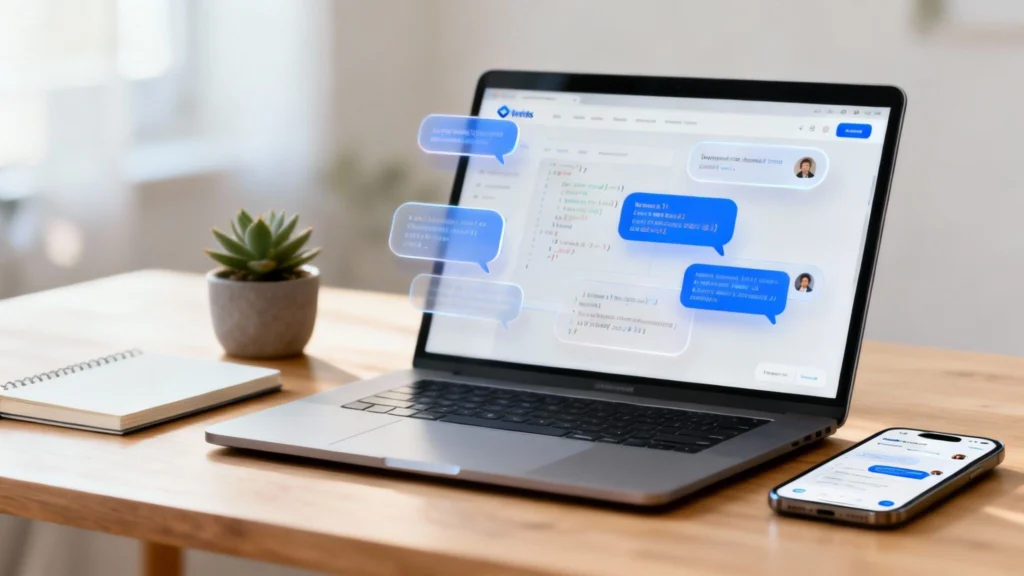
Chatkit widgets are OpenAI’s latest answer to a question I bet you’ve asked yourself: “How can I get a smart AI chatbot on my website… without hiring a whole dev team?” It’s a simple chunk of code that hooks your users straight into the brain of models like GPT-4. It turns your static website into something that actually talks back. And helps.
So, What Are OpenAI Chatkit Widgets Really?
You’ve heard the buzz about OpenAI’s new tools, but what does a Chatkit widget actually do for you?
Think of it like this. Building a chatbot from scratch is a nightmare. Seriously. It’s complicated, it takes forever, and you’ll probably want to throw your computer out the window at least once. I’ve been there. Chatkit gives you a ready-made, ridiculously smart assistant you can just… drop onto your site. It’s a genuine shortcut.
And this isn’t your average, clunky chatbot that just follows a script. We’re talking about giving your visitors a direct line to the same kind of powerful AI that millions of people use every day. It’s all about solving real problems for your customers, right there on the spot.
More Than Just a Chat Window
To really get what’s going on here, it helps to have a foundational understanding of what UI components are. At its core, a UI component is just a reusable bit of a website, like a button or a menu. Chatkit widgets are exactly that. A pre-packaged chat component. Just one with a massive AI brain attached.
Straight out of the box, they can solve some of the most common business headaches:
- Instant Customer Support: Answering the same questions over and over again? Let the widget handle it 24/7. No humans required.
- User Onboarding: Gently guiding new users through your platform with genuinely helpful, contextual tips.
- Lead Generation: Engaging visitors, asking the right questions, and gathering their details in a way that doesn’t feel… well, robotic.
This is the basic code you’ll find in the OpenAI documentation. It shows just how little is actually involved. It’s almost disappointingly simple.
See that? It’s the core script tag. It has a few key settings that tell the widget which specific AI assistant to use. It’s been designed from the ground up to be easy.
Why This Matters in Australia
Australians have jumped on AI chat tools like seagulls on a chip. It’s been incredible to watch. In fact, Aussies are making over 38 million searches on ChatGPT and Gemini every single month. That works out to be about 1.42 AI searches for every person in the country. Wild.
This data screams one thing: there’s a massive local appetite for this technology. People are ready for it. Which makes right now the perfect time to add tools like Chatkit widgets to your own website. If you want to dive deeper into these numbers, you can explore these fascinating local statistics.
My goal here is to show you the practical value before we even touch the code. Think of this less as just another feature and more as a new way to connect with your audience. A new team member, almost.
The Initial Chatkit Widget Setup
Okay, enough talk. Let’s get our hands dirty and actually bring this thing to life. I promise, getting the basic Chatkit widget running on your site is way easier than you think. We’ll do it together.
First up, you’ll need your API key from OpenAI. Think of this as the secret handshake that lets your website talk to OpenAI’s AI models. It’s easy to find. Just log into your OpenAI account, head to the API Keys section in your settings, and generate a new secret key.
Here’s a piece of advice I learned the hard way: guard this key with your life. You should never, ever, ever paste it directly into your website’s front-end code where someone could find it. For now, just keep it somewhere safe on your computer. We’ll need it in a moment.
Grabbing the Code Snippet
With your key safe, the next step is to get the actual code snippet. This is a small block of HTML and JavaScript that basically tells your website, “Oi, put the chatbot right here.” OpenAI gives you this snippet directly, and it’s designed to be copied and pasted.
But let’s not just paste it blindly. It helps to know what the code is actually doing, so you feel in control. You’ll see a <script> tag that pulls in all the widget’s magic from OpenAI’s servers. Inside that script, you’ll spot a few key data- attributes. These are the settings. They tell the widget which specific AI assistant to connect with. It’s how you give the widget its instructions.
This quick visualisation shows the core idea—a simple script tag is all it takes to get started.
As you can see, it’s less about heavy-duty coding and more about putting a pre-built block in the right place.
So, where does this bit of magic go? You’ll want to paste the entire snippet into the HTML of your website, ideally right before the closing </body> tag. Putting it here makes sure that all your other page content loads first, so the widget doesn’t slow everything down for your visitors.
This is true no matter what you’re using. A basic HTML file, a WordPress site, or some complex app built with React. Just find the main HTML structure and drop the code in at the bottom.
The goal right now is just to get from zero to one. We’re not worried about making it pretty yet. We just want to see that little chat icon pop up in the corner and know that it works.
What If It Doesn’t Show Up?
Sometimes, things just don’t work the first time. It happens to every single one of us, so don’t panic. It’s probably something simple.
If your widget is playing hide-and-seek, here are a few quick things to check:
- Did you save the file? I know, I know. It sounds so obvious. But you’d be amazed how often this is the problem.
- Clear your browser cache. Your browser might just be holding onto an old version of your site. A hard refresh (Ctrl+Shift+R on Windows or Cmd+Shift+R on Mac) usually forces it to grab the latest changes.
- Check the developer console. This sounds scary, but it isn’t. Just press F12 or right-click and “Inspect,” then look at the “Console” tab for any red error messages. These can often point you directly to a typo in the script or an issue with your assistant ID.
Getting this basic version live is the biggest hurdle. Once it’s there and working, we can move on to the fun part: making it actually feel like it belongs to you.
Customising Your Widget’s Look and Feel
A generic chatbot is fine. It works. But one that truly reflects your brand? That’s when it starts to feel like a real part of your team.
Now that your widget is live, we can get into the satisfying stuff… the customisation. OpenAI gives you a surprising amount of control, letting you tweak everything from the colour scheme to the AI’s actual personality. This is how you stop it from looking like every other chatbot out there.
We’ll start with the visuals. Then, we’ll dive into the really powerful stuff—defining the “Assistant” that acts as the brain for your new chat buddy.
Making It Look the Part
First impressions count, and you don’t want a chat widget that sticks out like a sore thumb. Luckily, making it match your brand’s look is surprisingly easy.
All the visual changes are handled using data- attributes right inside that script tag you’ve already installed. Think of these as little instruction labels you attach to the script, telling it how to look and behave.
Here’s a breakdown of the key data- attributes you’ll use to customise your widget.
Key Chatkit Widget Configuration Attributes
| Attribute | What It Does | Example Usage |
|---|---|---|
data-theme |
Sets the colour scheme. Your main choices are light or dark. Simple. |
data-theme="light" |
data-primary-color |
This is your main brand colour for the chat button and other bits. Just use a standard hex code. | data-primary-color="#FF5733" |
data-welcome-message |
The first thing a user sees. A custom greeting is so much better than the boring default. | data-welcome-message="Hey there! How can I help with your order today?" |
data-assistant-id |
The most important one. This links the widget to a specific AI “Assistant” you’ve set up in OpenAI. | data-assistant-id="asst_abc123..." |
Just by playing with those first three attributes—theme, primary colour, and welcome message—you can completely change the widget from a generic OpenAI tool into something that feels uniquely yours.
Giving Your Widget a Brain
Okay, now for the important bit. The visuals are just the paint job; the real power of Chatkit widgets comes from the Assistant you connect them to. This is where you set its personality, what it knows, and what it can actually do for your customers.
The Assistant is controlled by that data-assistant-id attribute. You create and manage this Assistant inside your OpenAI Playground.
This is where you give it its main job. You don’t just tell it to “be helpful.” You give it a real role.
For example, you might instruct it: “You’re a friendly and patient support assistant for Osher Digital. Your main goal is to help people understand our automation services. Don’t ever promise specific results, but always explain the potential benefits clearly.”
That instruction is the foundation of its personality. But you can go so much further.
By feeding it specific documents and your own data, you start to shape its expertise. It’s a bit like giving it a library to study from, making sure its answers are accurate and in line with your business. To get a better handle on this, our guide on how to train an AI on your own data is a great place to start.
The final piece of the puzzle is giving it tools. This is done through a feature called “function calling,” which sounds technical but is really just about giving the AI superpowers. You can define functions that let it do things beyond just talking—like checking an order status in your database or finding an empty slot in a calendar.
This turns your simple chatbot into a proper assistant that actually gets things done. By the end of this process, your widget won’t just be on your site; it’ll be an active, helpful, and branded part of it.
Advanced Use Cases for Your Chatbot
https://www.youtube.com/embed/dYb6DGBhBBk
So, you’ve got a shiny new chatbot sitting on your website. It looks the part and says hello to visitors. That’s a brilliant start.
But are you ready to see what this thing can really do? The magic of Chatkit widgets isn’t just about answering basic questions. It’s about twisting them into specific, high-value tools that genuinely help your business.
Let’s move past the simple Q&A bot for a minute and dive into some proper, real-world situations. This is where you get creative and turn this neat little widget into something that delivers real results.
Create a Lead Generation Powerhouse
Imagine you run a service business. Your website’s main job is to find new clients. A standard “Contact Us” form is okay, I guess. But it’s pretty passive, isn’t it? It just sits there, waiting.
Instead, we can tell our Chatkit widget to become an active lead-gen machine. We’ll give the Assistant a new set of instructions, something like: “Your goal is to qualify potential leads for our digital marketing services. First, ask about their business and their main marketing goal. Then, ask for their name, email, and the best time for a chat.”
Suddenly, your widget is no longer just a passive helper. It’s an active part of your sales funnel. It engages people, asks the right qualifying questions, and collects the key details your sales team needs. And it does it all automatically.
This simple change in instructions turns the widget from a cost (API usage) into a revenue generator. It’s proactively finding and qualifying opportunities for you, 24/7.
Design an E-commerce Shopping Assistant
Now, let’s switch gears to an online store. A customer lands on your site, staring at hundreds of products. They’re overwhelmed. What if your chat widget could step in and act like a personal shopper?
This is where things get a bit more advanced… and a whole lot more powerful. We can use a feature called function calling. Think of it as giving your AI assistant superpowers to talk to your other systems, like your product database.
You could create a function that lets the widget search your actual product catalogue. A customer could type, “I’m looking for a waterproof jacket for hiking under $200,” and the widget could tap into your database, find matching products, and show them right there in the chat.
This isn’t a gimmick. It’s a direct path to a better customer experience and, let’s be honest, more sales. To see how these widgets can be fully used, have a look at comprehensive AI Help Center features that show how they fit into a complete support system.
Build an Internal Knowledge Base Tool
Chatkit widgets aren’t just for your customers. You can drop one onto your company’s intranet to create a seriously smart internal help desk.
Think about all the internal documents you have floating around. Onboarding guides, policy documents, technical manuals… it’s a mess. We can use a technique called Retrieval-Augmented Generation (RAG) to feed all this information to our Assistant. If you’re new to that term, you can learn more about what RAG is and how it works in our detailed guide.
This loads up the widget with your company’s specific knowledge. A new hire could ask, “How do I submit an expense claim?” and get an instant, correct answer pulled straight from your official documents, instead of bugging a colleague. It’s a massive productivity boost.
Right, so you’ve added the code, refreshed the page, and… nothing. Just a blank space where your brilliant new widget should be. It’s a common moment of frustration, and trust me, I’ve been there more times than I can count. When things go wrong, it’s usually something small. Let’s walk through the usual culprits.
The most common problem is the widget not appearing at all. Before you start tearing your hair out, let’s cover the basics. Is the script tag in the right place, just before the closing </body> tag? Did you actually save the file? It happens. Sometimes, it’s just a stubborn browser cache clinging to an old version of your page. A hard refresh often solves it.
Digging into the Console
If a quick check doesn’t fix it, your browser’s developer console is your best friend. This is where you’ll find the real clues. Often, you’ll see an authentication error. It might look like a bunch of technical nonsense, but it’s usually pointing to a problem with your API key.
Maybe you copied the key wrong, or it doesn’t have the right permissions in your OpenAI account. It’s so important to double-check that your key is active and has full access to the Assistants API. I’ve also seen simple typos in the assistant ID cause headaches – just one wrong character is enough to break everything.
Think of the console as your guide, not your enemy. It leaves a trail of breadcrumbs that tells you exactly where things fell apart, taking all the guesswork out of fixing it.
Here in Australia, we’re seeing a massive take-up of these kinds of AI tools. While we don’t have specific stats for chatkit widgets just yet, the broader trend is impossible to ignore. With chatbots now able to handle up to 75% of customer enquiries on their own, Australian businesses are waking up to how important they are. You can get a clearer picture of this shift by reading up on the rise of OpenAI ChatKit in Australia.
When the Widget Feels Slow
But what if the widget shows up, but it’s just… slow? Performance issues can be a bit trickier. It could be a simple network lag on the user’s end, which is totally out of your control.
However, it can also be a sign that you’re giving the assistant a really complex job. If your instructions need it to analyse large documents or follow a multi-step process, you might notice a delay in its answers. This section is your go-to guide for when things inevitably go sideways.
Frequently Asked Questions
Once you get the Chatkit widget up and running, a whole new set of questions usually pops up. It’s one thing to get the code working. It’s another thing to manage it in the real world. Let’s tackle some of the most common things people ask once they’re past the initial setup buzz.
Having these questions is a great sign. It means you’re already thinking about the long-term details of cost, visibility, and where you can use this thing. So, let’s get them sorted.
How Much Do Chatkit Widgets Cost To Use?
This is usually the first question on everyone’s mind, and for good reason. The widget itself is just the pretty face; the real cost is tied to the OpenAI API that does all the thinking in the background.
Every single time a user sends a message, your widget makes an API call. You’re billed by OpenAI for the processing power used for that conversation, which they measure in “tokens.” So, the more chats your widget has, the more tokens it uses, and the higher your API bill will be.
My best advice here is to be watchful. Keep a close eye on your usage in the OpenAI dashboard, especially in the first few weeks after you go live. It’s so much better to know what you’re spending early on than to get a nasty surprise in your first bill.
Can I See The Conversation History?
Yes, you absolutely can. This is one of the most powerful features of the whole system. The widget is built on OpenAI’s Assistants API, which cleverly organises every single conversation into a “thread.”
Each person chatting with your widget gets their own unique thread, which logs the entire back-and-forth conversation. You can access all of these conversation histories through the API or look at them manually in the OpenAI Playground.
This is incredibly useful. It lets you review real user chats to see how you can make your assistant better, figure out why it gave a weird response, or even let a human agent step in and take over a complex chat. You’re never flying blind.
Is It Possible To Use These In A Mobile App?
Definitely. While the easiest way is to add a script to a website, you’re not just limited to the web. For mobile apps, the simplest path is to use something called a WebView.
A WebView is basically a mini web browser that you can embed right into your native iOS or Android app. You just tell it to load an HTML file that contains your widget script, and the chat interface will pop up seamlessly inside your app. This saves you the massive headache of building a native chat UI from scratch while still giving the full experience to your mobile users.
At Osher Digital, we help businesses like yours build powerful AI agents that go way beyond simple chatbots. If you’re ready to create truly intelligent automation, let’s talk. Learn more at [[https://osher.com.au](https://osher.com.au]https://osher.com.au](https://osher.com.au).
Jump to a section
Ready to streamline your operations?
Get in touch for a free consultation to see how we can streamline your operations and increase your productivity.